Line Color
The Line (Stroke) Color of a selected figure can be changed to meet a desired preference. The Line Color can be altered for a selected figure(s) or in instances where no figures have been selected. If a figure has not been selected, the color change applies to any figure added after the change.
This attribute can be altered in one of the following ways:
Method 1: Pressing on the Info Button in the Top Toolbar.
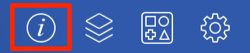
Then tapping on the Stroke Tab and the Stroke Color attribute.
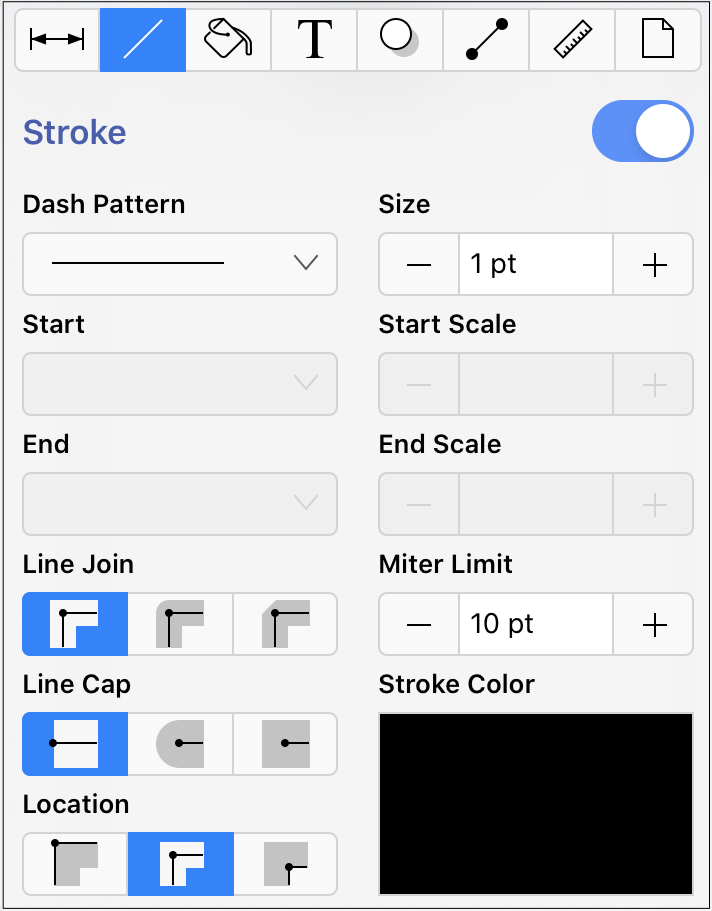
Method 2: Pressing on the Stroke Color attribute in the Format Bar.

To alter the Line (Stroke) Color, complete the following steps:
Step 1: Tap on the On/Off toggle slider in the upper right hand corner of the Stroke Tab turn on the option. The slider will appear with a blue background when this option is enabled.
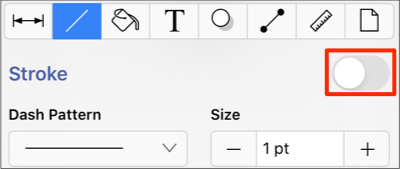
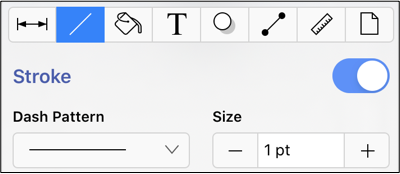
Step 2: Next, press on the Stroke Color attribute in the Stroke Tab.
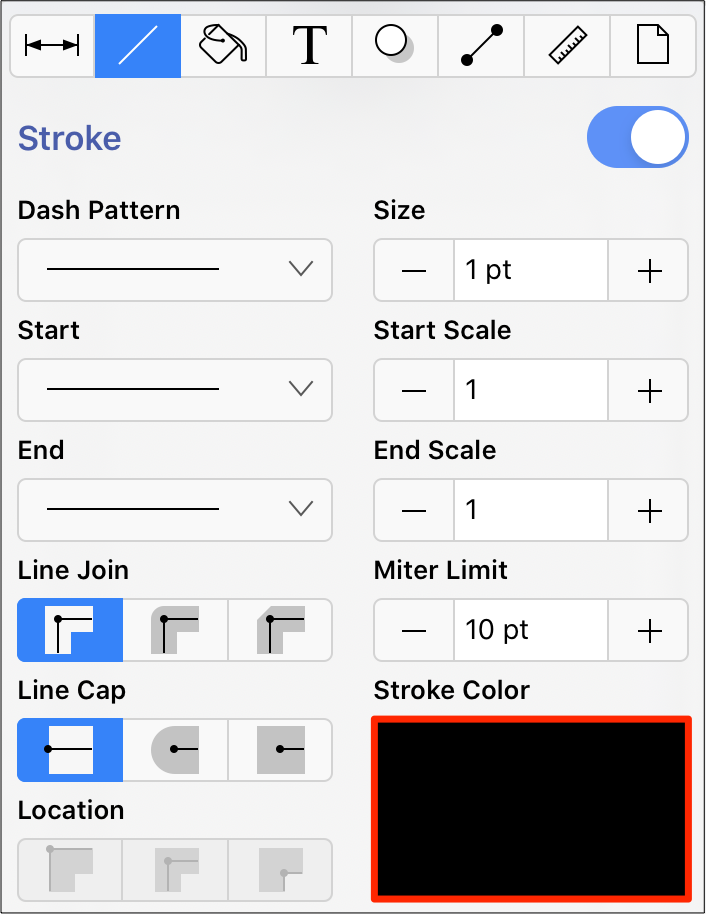
Step 3: To select a predefined color in the Color Square, simply press on the desired color.
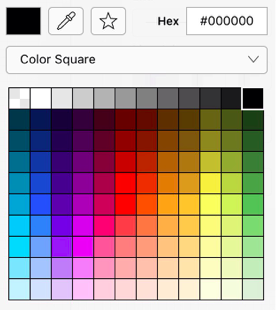
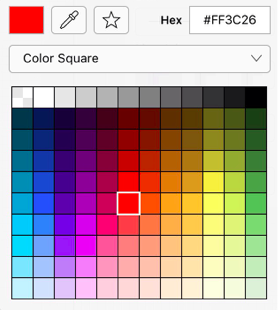
Step 4: You may also configure a color by choosing an option from the Color Selection Menu: Color Wheel, RGB, HSV, Gray Scale, Named Colors, Favorite Colors, or Colors in Use. To do so, press on the menu and then tap on an option.
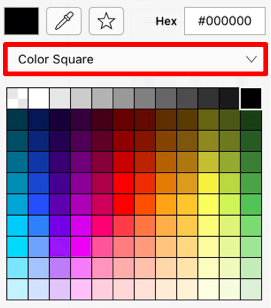
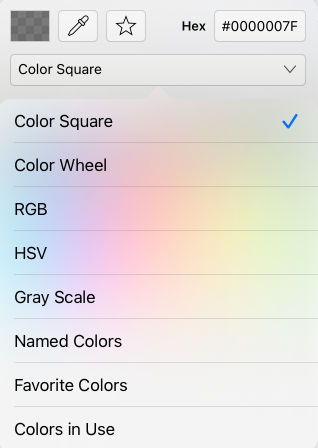
Step 5: If using the Color Wheel, first tap on the desired color range within the outside of the wheel view. Then choose the desired lightness or darkness of the selected color in the center (saturation) square.
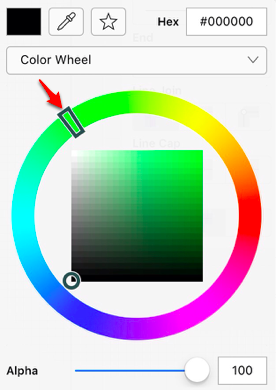
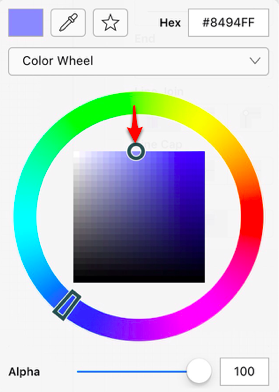
Note: For more information about using the different color selection options, please see the Color Picker section.
Step 6: Perform a Touch/Drag gesture combination or Press on additional options (opacity, line join, etc.) within the Stroke Tab to make further attribute changes.
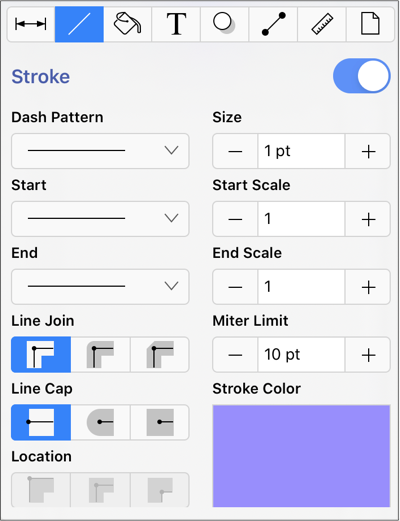
Step 7: Tap anywhere within the Drawing Canvas to close the window. The following example shows a figure with a white fill, a stroke size of 2, and a line color that has been changed from black to blue.
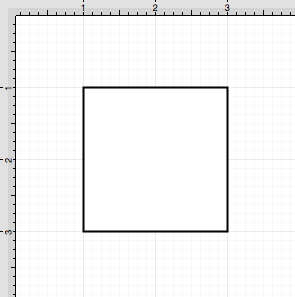
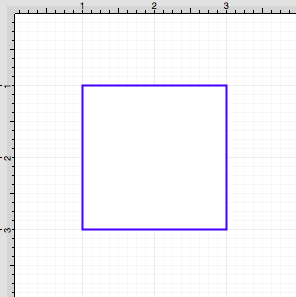
Note: A color change will be seen instantaneously when a stroke figure is selected. If no figures have been selected, the color change will apply to all subsequently created stroke figures.