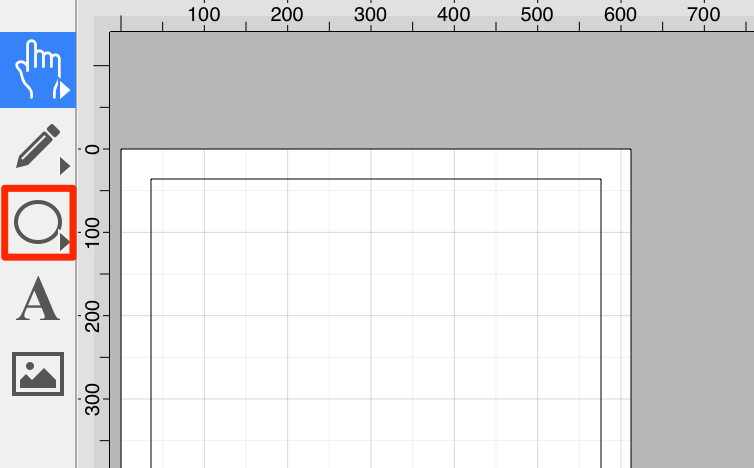Circular Arc Tool
The Circular Arc Tool creates a perfect circular arc where the position, length, and angle increases in proportional increments as the size of the shape increases. To use this tool, Press on the Circular Arc Tool within the Drawing Toolbar.
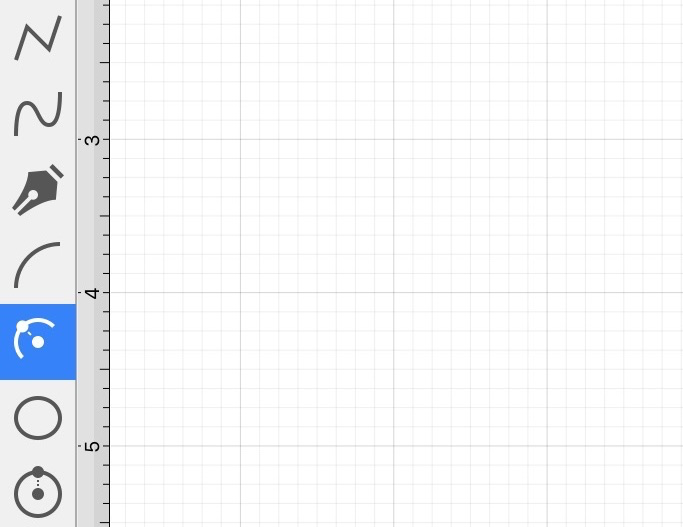
A circular arc will appear similar to what is shown below:
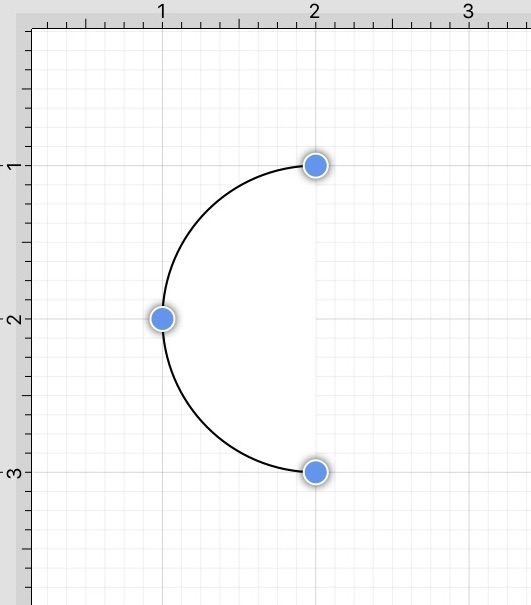
Touch on the point in the Drawing Canvas where the arc point of the circular arc should be and the Drag outward without lifting the used finger until the circular arc consists of a desired length, angle, and size. Release the Touch action to complete the circular arc. The x, y, length, and angle values will increase as the size of the circular arc increases. Refer to the images below:
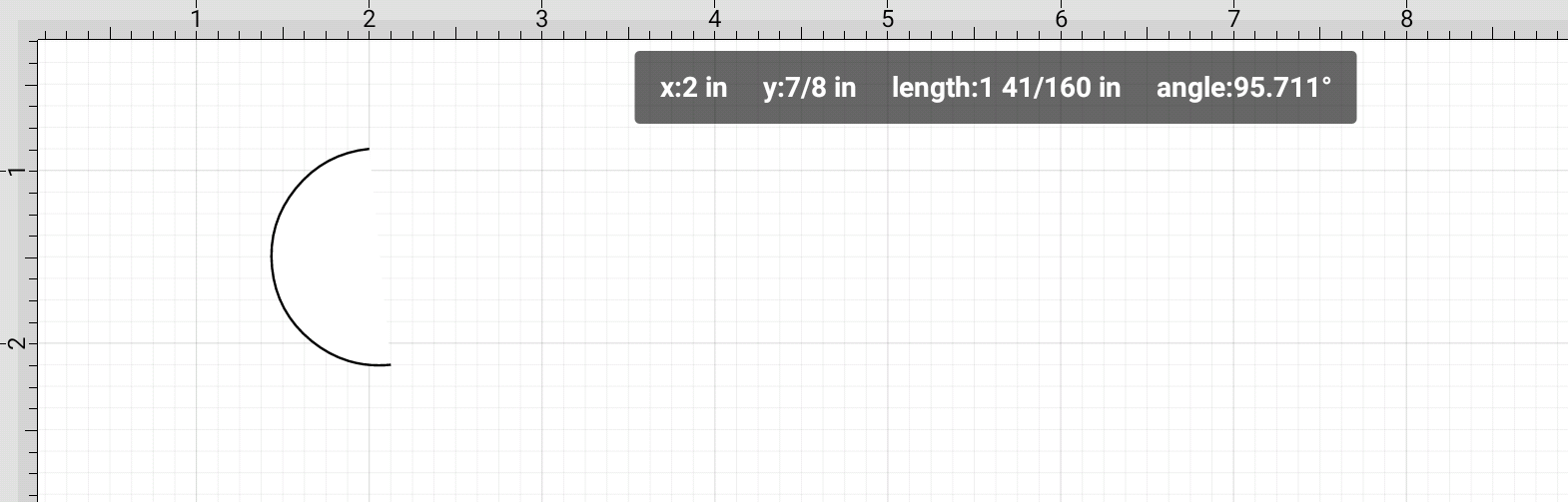
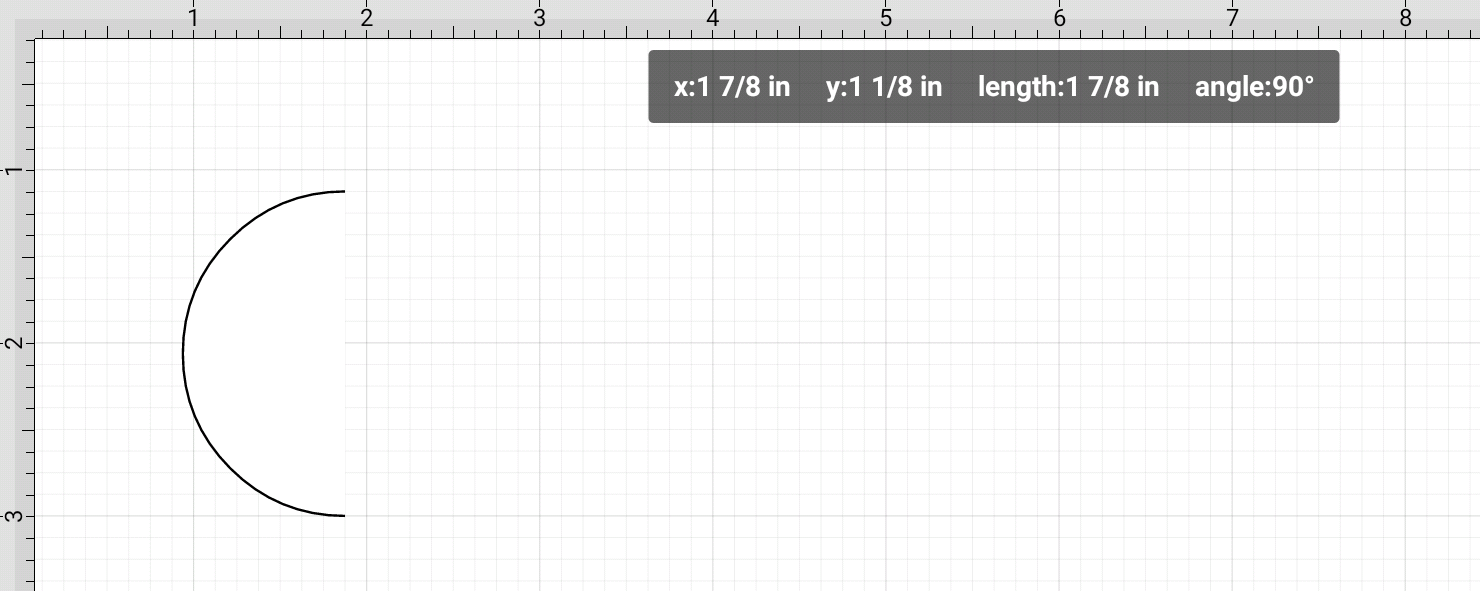
The Circular arc Tool may not appear by itself within the Drawing Toolbar on smaller iOS devices. This is because the toolbar has been designed to intuitively adjust based on screen size and collapse similar tools together on smaller devices.
If tools have been placed in a selectable menu with the Drawing Toolbar, you will see a right facing arrow in the bottom right corner of the tool button.
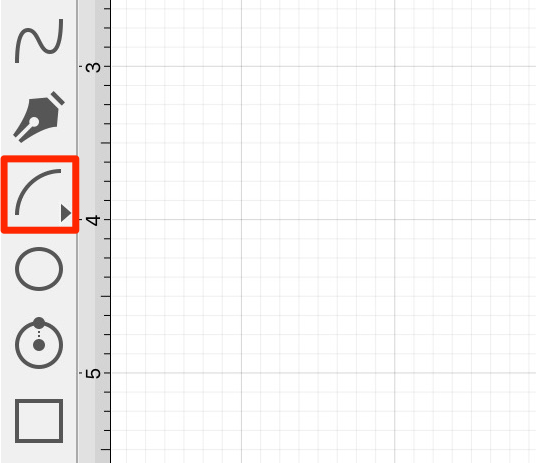
If the tool does not appear within the Drawing Toolbar, you will need to perform one of the following actions based on screen size:
-
Perform an Extended Press on the Elliptical arc Button within the Drawing Toolbar and then select the Circular arc Tool.
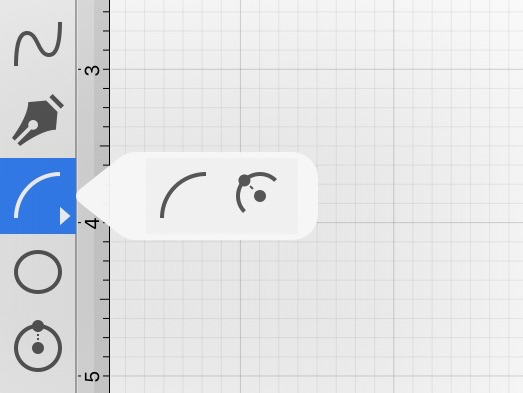
-
Perform an Extended Press on the Oval Button within the Drawing Toolbar and then select the Circular arc Tool.