Rounded Rectangle Tool
The Rounded Rectangle Tool can be used to create rounded rectangles or rounded squares within a drawing.
To use the tool, simply select it and use a Touch/Drag gesture combination at the point in the Drawing Canvas where one of the bounding corners of the rounded rectangle or square should be. Then drag in any direction and release the Touch action where the other bounding corner should reside on the Drawing Canvas.
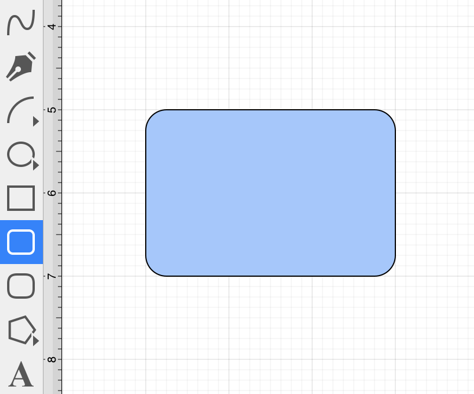
Use the Rounded Rectangle Tool in conjunction with the Function Key Feature to create perfectly rounded squares.
Having the Function Key Feature activated while creating a rounded rectangle constrains the width and the height to equal values. In the example below, a rounded square that is 2 inches in height and width has been created:
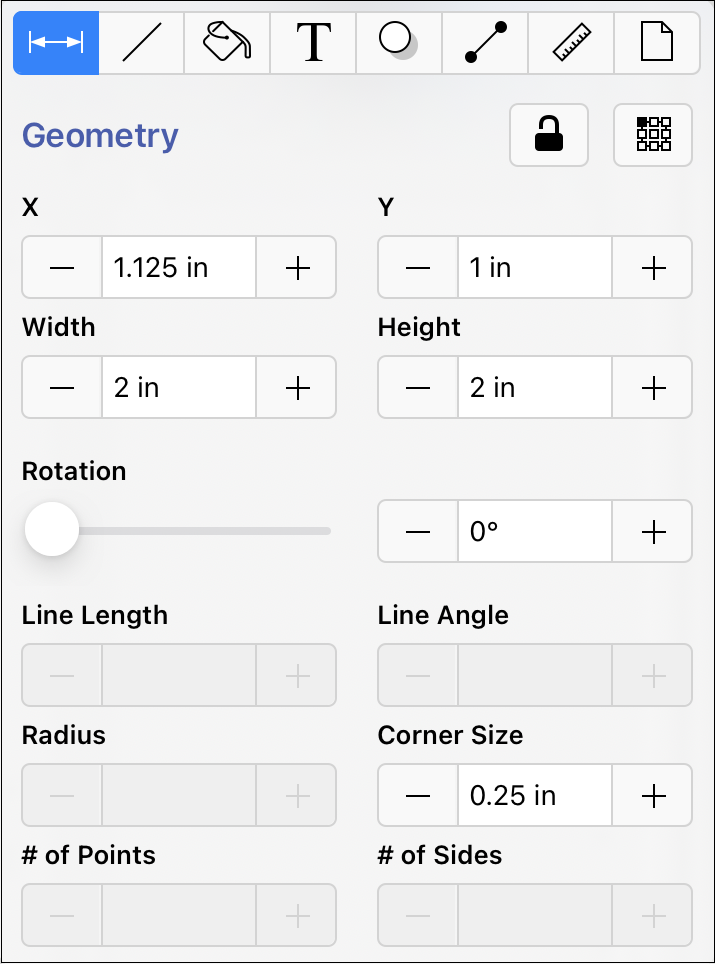
Note: A rounded rectangle can also contain text. See Handling Text for further details.
The size of rounded corners can be specified prior to drawing the shape or altered any time after it has been created. To set the corner size after creating a shape, complete the following steps:
Step 1: Select a rounded rectangle.
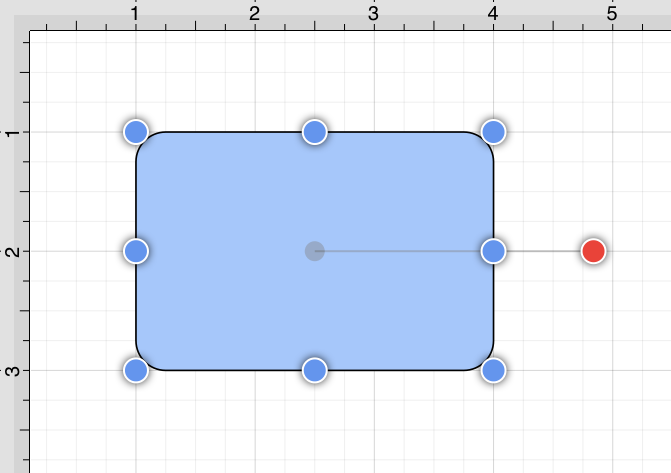
Step 2: Press on the Info Button in the Top Toolbar to open the Info Menu.
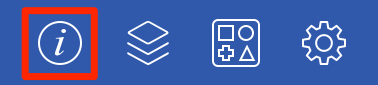
Step 3: Use the Rounded Corners Control to set the size. Tap on the “plus” or “minus” buttons to change the value or tap on the text entry field to bring up a keyboard for entering the value by hand.
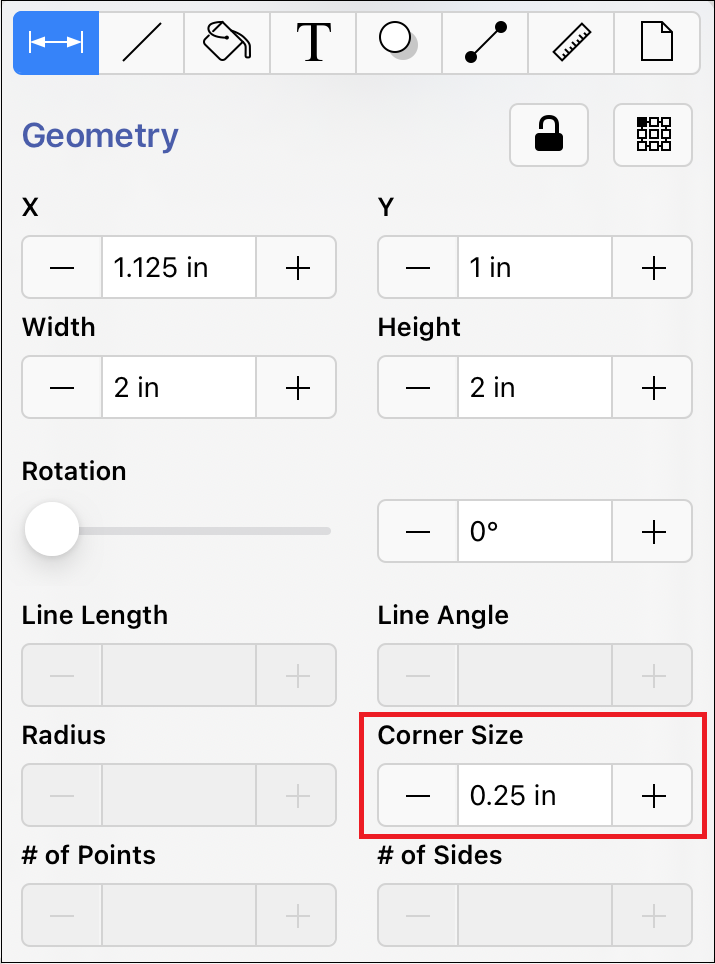
Step 4: In the example below, the corner size has been changed to 1 inch:
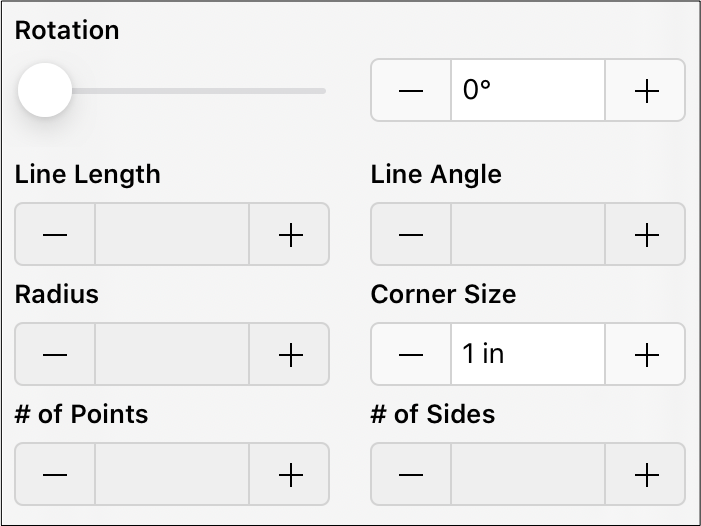
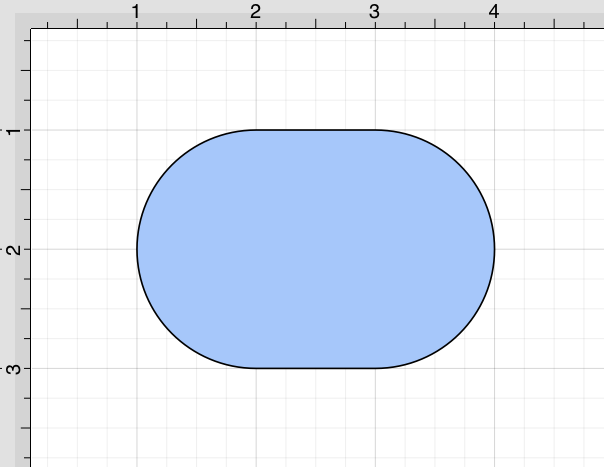
When keying in a Corner Size value, another unit of measurement (i.e. pixels, points, millimeters, centimeters, inches, feet, etc.) can be entered and will be converted into its equivalent measurement in Inches.
Enter the number value and the abbreviation for the desired unit of measurement. The number value will be converted to Inches after pressing on the Return Button or selecting another item in TouchDraw 2.
Example 1: A value of 100 centimeters (100 cm) is entered for the corner size and converted to 39.37 inches.
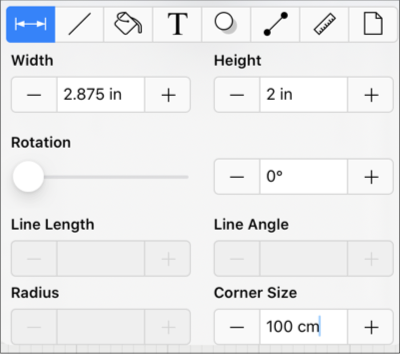
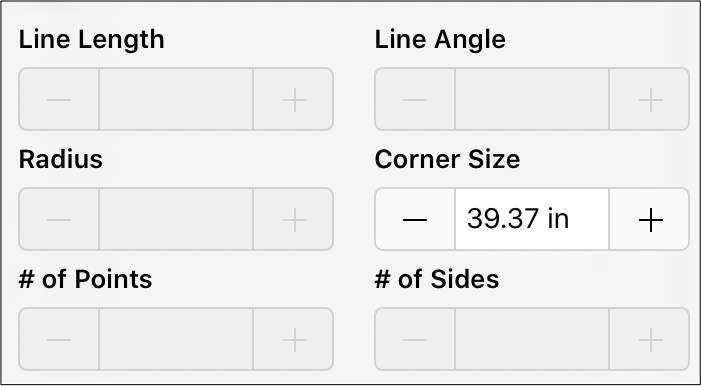
Example 2: A value of 10 millimeters (10 mm) is entered for the corner size and converted to 0.394 inches.
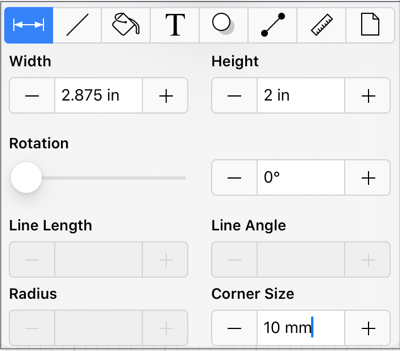
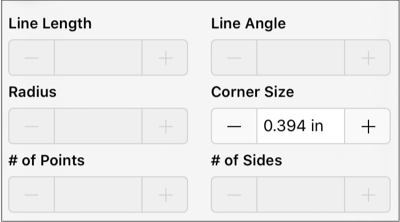
Example 3: A value of 25 pixels (25 px) is entered for the corner size and converted to 0.347 inches.
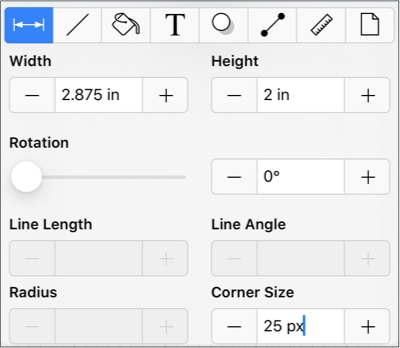
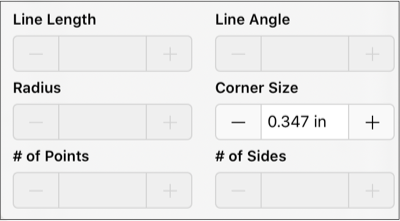
Note: This measurement can also be altered before creating a shape by pressing on the Info Button, selecting the Geometry Tab, and then changing the Corner Size setting.