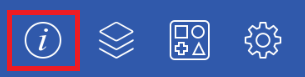Info
The Info Button is used to change attributes for a figure that is about to be drawn or any currently selected figure. A popover menu with multiple selection choices will appear when the button is pressed.
Pressing on the Info Button causes the Info Menu to open. This popover menu provides options for changing the attributes of multiple types of created figures and will appear as shown below.
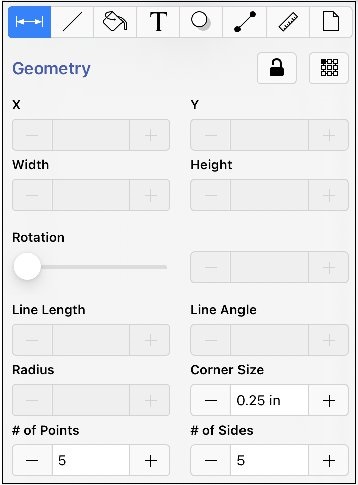
Click or Tap on the corresponding Info Menu item name to learn more about what the option does.
| Icon | Attribute Name | Description |
|---|---|---|
 | Geometry Tab | The Geometry Tab contains options for altering attributes on a selected figure or to make path related changes to a figure. |
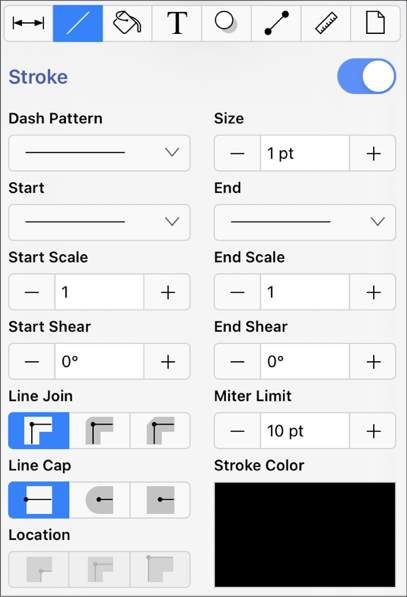 | Stroke Tab | The Stroke Tab can be used to alter the attributes of a stroke (line) for existing or new figures(s) within the Drawing Canvas. |
 | Fill Tab | The Fill Tab can be used to alter the fill attributes (color, opacity, etc.) of selected or new figure(s). |
 | Text Tab | The Text Tab can be used to alter the text attributes of any figure capable of displaying text. |
 | Shadow and Opacity Tab | The Shadow and Opacity Tab contains options for altering shadowing, opacity, and blending attributes of a figure(s). |
 | Connections Tab | The Connections Tab contains options for altering the type of connector used for the Connection Tool. |
 | Units and Rulers Tab | The Units and Rulers Tab can be used to set the units of measure for the current drawing. In addition to controlling the layout and divisions of the ruler, the units are also used when exporting the drawings to other formats such as PNG Images and PDF files. |
 | Page Setup Tab | The Page Setup Tab contains options for altering printing units, page width, page height, and print margin attributes. |
Table of contents
- Geometry Tab
- Stroke Tab
- Fill Tab
- Text Tab
- Shadow and Opacity Tab
- Connections Tab
- Units and Rulers Tab
- Page Setup Tab