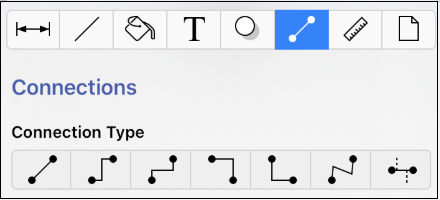Connections Tab
The Connections Tab contains options for altering the type of connection used between figures in your drawing when using the Connection Tool.
To alter the type of connection line, tap on the Connections Tab and then tap on the a desired connection type option. The selected type will be used automatically when using the Connection Tool in TouchDraw 2.
| Icon | Name | Description |
|---|---|---|
 | Line Connection Tool | The Line Connection Tool draws a line connection that connects two shapes in the shortest path. |
 | East-West Connection Tool | The East-West Connection Tool draws a connection line that originates from the side (either west/left or east/right) of the source figure and connects to the side (either west/left or east/right) of the target figure. |
 | North-South Connection Tool | The North-South Connection Tool draws a connection line that originates from the side (either north/top or south/bottom) of the source figure and connects to the side (either north/top or south/bottom) of the target figure. |
 | Horizontal-Vertical Connection Tool | The Horizontal-Vertical Connection Tool draws a connection line that originates horizontally from the right or left side of the source figure and connects vertically to the side (top) of the target figure. |
 | Vertical-Horizontal Connection Tool | The Vertical-Horizontal Connection Tool draws a connection line that originates vertically from the side (either top or bottom) of the source figure and connects to the side (either left or right) of the target figure. |
 | Path Connection Tool | The Path Connection Tool creates a path connection that connects two shapes. As with paths created with the Path Tool, path connections can be manipulated to add additional line or curve segments. |
 | Hub Connection Tool | The Hub Connection Tool creates a connection line that is able to receive connections. This is typically used for creating network diagrams. |