Arrange Menu
Use the Arrange Menu to access actions for arranging or aligning selected figures within a drawing. When this menu is selected, the options shown below will appear.
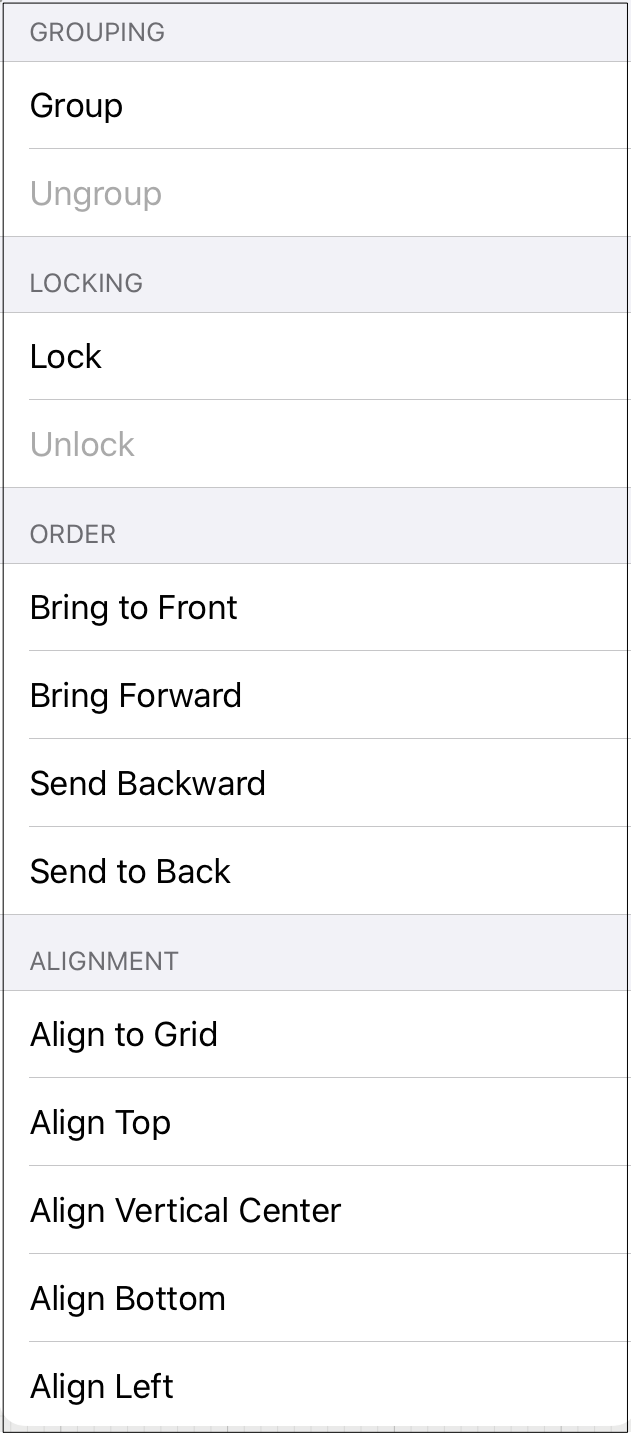
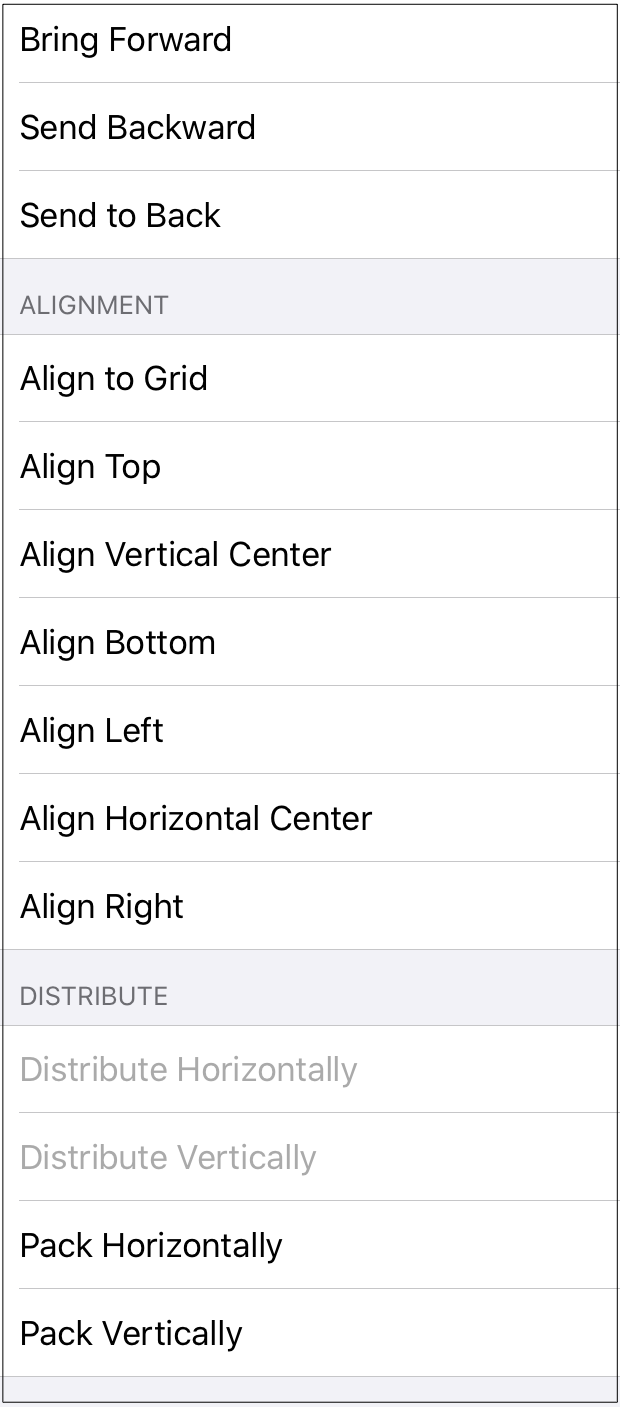
Click or Tap on the name of the menu item to find out more details about what action occurs when it is selected.
| Menu Item | Description |
|---|---|
| Group | The Group menu item allows currently selected shapes on the Drawing Canvas to be manipulated and treated as a single figure. This menu item is enabled when two or more groupable figures are selected in the Drawing Canvas. Shapes residing on the Drawing Canvas can be manipulated. |
| Ungroup | The Ungroup menu item removes the grouping attribute for selected shapes to allow for individual manipulation. This menu item is enabled when one or more grouped figures are selected in the Drawing Canvas. |
| Lock | The Lock menu item prevents a selected figure(s) or group of figures from being moved or resized. This menu item is enabled when one or more unlocked (and lockable) figures are selected in the Drawing Canvas. |
| Unlock | The Unlock menu item removes a previously instated lock on a figure(s) or group of figures to allow for moving and resizing.This menu item is enabled when one or more locked figures are selected in the Drawing Canvas. |
| Bring to Front | The Bring to Front menu item moves a currently selected figure(s) to the front of all figures residing in the same layer. This menu item is enabled when one ore more figures are selected in the Drawing Canvas. |
| Bring Forward | The Bring Forward menu item moves a currently selected figure(s) one step closer to the top of the stack within the layer they reside in. This menu item is enabled when one ore more figures are selected in the Drawing Canvas. |
| Send Backward | The Send Backward menu item moves a currently selected figure(s) one step closer to the bottom of a stack within their residing layer. This menu item is enabled when one ore more figures are selected in the Drawing Canvas. |
| Send to Back | The Send to Back menu item moves a currently selected figure(s) behind all other figures residing within the same layer. This menu item is enabled when one ore more figures are selected in the Drawing Canvas. |
| Align to Grid | The Align To Grid option aligns figures with the grid. This menu item is enabled when two or more unlocked figures are selected in the Drawing Canvas. |
| Align Top | The Align Top option moves all currently selected figures to match the top (Y position) of the first selected figure. This menu item is enabled when two or more unlocked figures are selected in the Drawing Canvas. |
| Align Vertical Center | The Align Vertical Center option moves all currently selected figures to match the vertical center (Y position + 1/2 of the height of all figures) of the first selected figure. This menu item is enabled when two or more unlocked figures are selected in the Drawing Canvas. |
| Align Bottom | The Align Bottom option moves all currently selected figures to match the the bottom (Y position + Height) of the first selected figure. This menu item is enabled when two or more unlocked figures are selected in the Drawing Canvas. |
| Align Left | The Align Left option moves all currently selected figures to match the left (X position) of the first selected figure. This menu item is enabled when two or more unlocked figures are selected in the Drawing Canvas. |
| Align Horizontal Center | The Align Horizontal Center option moves all currently selected figures to match the horizontal center (X position + 1/2 of the width) of the first selected figure. This menu item is enabled when two or more unlocked figures are selected in the Drawing Canvas. |
| Align Right | The Align Right option moves all currently selected figures to match the right (X position + Width) of the first selected figure. This menu item is enabled when two or more unlocked figures are selected in the Drawing Canvas. |
| Distribute Horizontally | The Distribute Horizontally option adjusts the positioning of selected figures to create an even amount of horizontal space between each figure. This menu item is enabled when three or more unlocked figures are selected in the Drawing Canvas. |
| Distribute Vertically | The Distribute Vertically option adjusts the positioning of selected figures to create an even amount of vertical space between each figure. This menu item is enabled when three or more unlocked figures are selected in the Drawing Canvas. |
| Pack Horizontally | The Pack Horizontally menu item takes a set of selected shapes and “packs” them into the smallest space possible horizontally. |
| Pack Vertically | The Pack Vertically menu item takes a set of selected shapes and “packs” them into the smallest space possible vertically. |