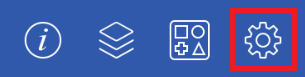Settings
The Settings Menu can be used to view current version information, send feedback regarding the TouchDraw 2 application, and to access additional resources. It opens when the Settings Button is pressed in the Top Toolbar.
The Settings Menu appears as shown below:
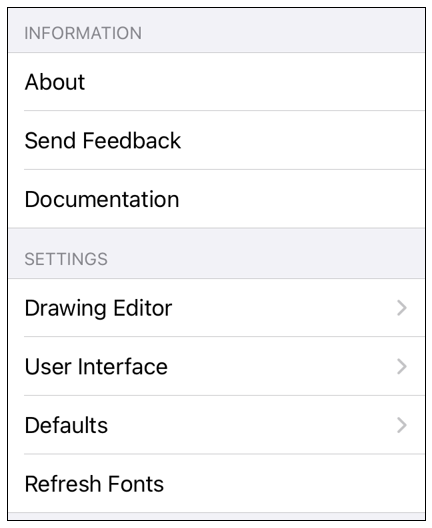
Click or Tap on the Feedback Menu item name to learn more about its functionality.
| Option Name | Description |
|---|---|
| About | The About option provides application specific information about TouchDraw 2 including the version number. |
| Send Feedback | The Send Feedback option opens a mail composer view for sending feedback as an email, bug report, suggestion, etc… to the TouchDraw 2 development team without leaving the application. To determine the current version of TouchDraw 2 on the iOS, view the title of the feedback popover. It will contain the version number of TouchDraw 2. |
| Documentation | The Documentation option will launch Safari and open the TouchDraw 2 Documentation web page, where the latest version of this documentation can be downloaded as well as other information. |
| Drawing Editor Settings Submenu | The Drawing Editor Settings Submenu contains options to support usability preferences such as what side the Drawing Toolbar will appear on within TouchDraw 2 and Drawing Editor performance. |
| User Interface Settings Submenu | The User Interface Settings Submenu contains options to support the usability preferences of the user interface within TouchDraw 2. This submenu includes options for selecting a specific theme, auto correction, auto capitalization, etc. |
| Defaults Submenu | The Defaults Submnu contains options for updating the default values used for new Drawing Editor sessions based on the currently selected values for stroke, fill, text, and shadow defaults. |
| Refresh Fonts | The Refresh Fonts option can be used to forcibly refresh the fonts in TouchDraw 2 after installing new fonts on the device. |